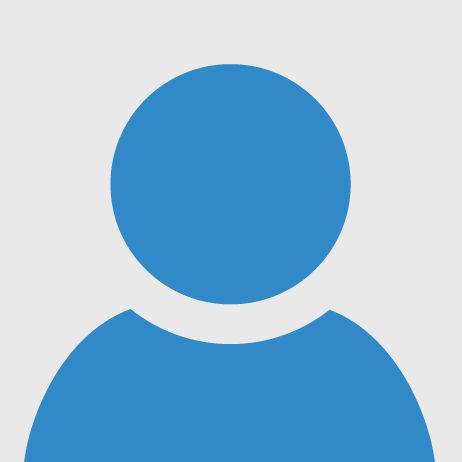This is the circuit diagram of my project as you can see all the connections made in the project. The LCD, fingerprint sensor, and buzzer are connected to the Arduino UNO and Arduino is connected to Raspberry Pi 4 via Serial Communication. All the pins are clearly shown in this circuit diagram. This is whole about the hardware moving to the Software part. I have created a website in raspberry which offers us the entire task on the calendar in real-time with some additional information: weather and News. All the information is in real-time and the site automatically refreshes in a minute.
Hardware:
- First, take your Arduino UNO and connect it to the fingerprint sensor. The R307 fingerprint sensor can work on 3.3V as well as 5V but 3.3V is preferred. After that connect the Ground pin to GND and TX and RX pin’s to 2, 3 respectively.
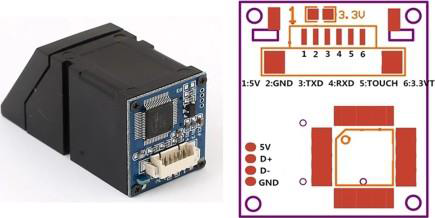
- Now, connect the buzzer on the Arduino with its Red wire connecting to pin 5 and blue wire connecting to the Ground.
- After that, you have to connect your LCD with its module to the Arduino. You will have to connect only four pins to Arduino which are SDA, SCL, VCC, and GND. Otherwise, you have to connect 16 pins of LCD to Arduino.
.png)
- Now, your Arduino part is good to go. Moving to Raspberry PI.
- Eventually, there is no sensor to be connected to Raspberry pi but we just have to connect Arduino to Raspberry PI using Serial Communication.
.png)
- You have to connect Arduino UNO to Raspberry Pi via Serial port using USB A to USB B wire.
- After all the steps check whether all the connections are tight or not. If yes, then you are good to go toward the software part.
- Note: I could have used Arduino Nano IOT 33 but as it is a new board so the UART communication is not working in it due to which I was not able to use the fingerprint sensor with it.
Software:
- First, use the pre-defined code for storing fingerprints on the flash memory of Arduino UNO. After, create a code for scanning the fingerprints and matching them with all the fingerprints on flash memory if matched then the scan is successful.
- After that, you just have to upload the code via serial port to Arduino UNO through Raspberry Pi.
- Now, just create a website using HTML code for Raspberry pi and open it in Raspberry Pi.
- Open the website, and your set-up is ready.
- We can use full-screen display i.e. kiosk mode in raspberry pi.
.png)
Final Project
.png)
Video