Start using Online Compiler
Follow the steps given below:
1. Open the link http://www.mbed.com/
2. Click on Mbed OS as shown given in below image.
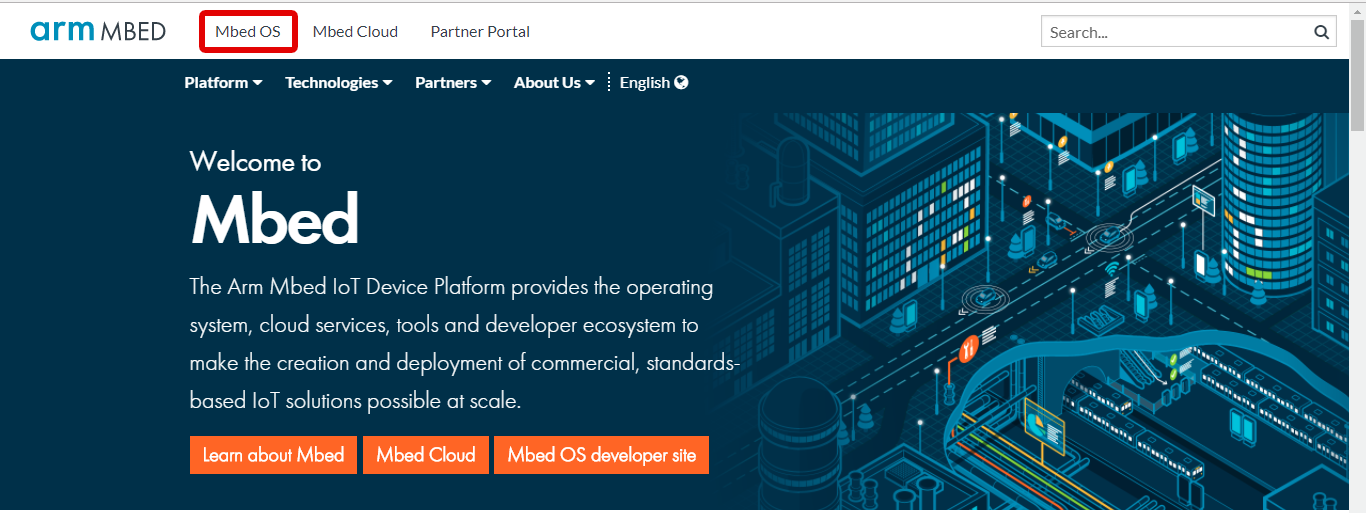
3. If you are new here then click on Log in/Sign up to create your account, as shown below.
4. Click on Compiler to open online compiler.
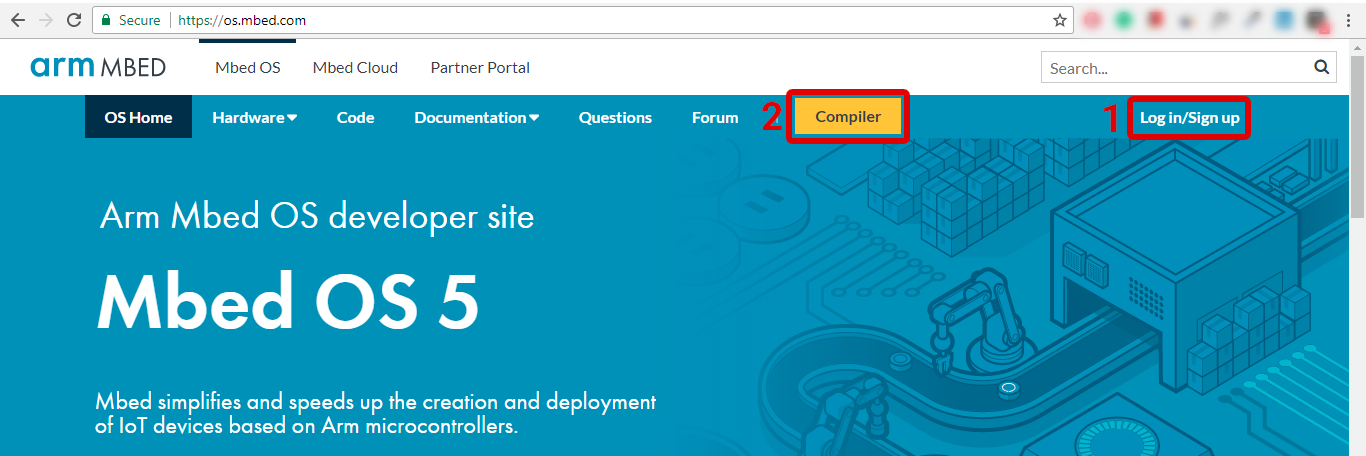
5. Click on No device selected and select “mbed LPC1768”.
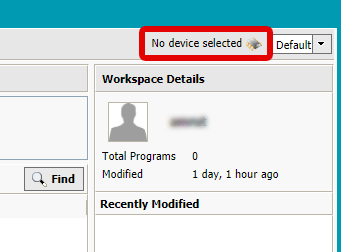
6. Now right click on My Program and click on New Program
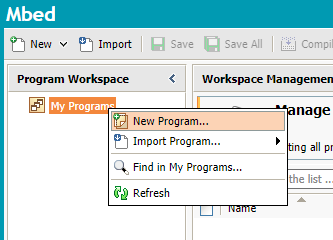
7. New window will open, and just click on OK button.
8. Click on main.cpp will open our mbed led blinking program and then click on compile button.
9. After compiling, .bin will get automatically downloaded.
10. Now connect your MBED board to the PC/Laptop. And your PC/laptop will recognize the mbed microcontroller as a standard drive, as shown given below.
11. Open the mbed drive and paste .bin file (downloaded from web compiler).
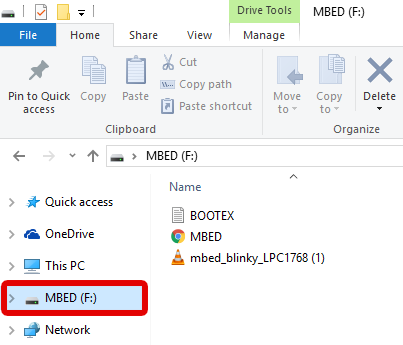
12. Resetting mbed board will start led blinking on your mbed board.
How to add empty project?
1. First, create new project
2. Drag down Template and select Empty Program and give
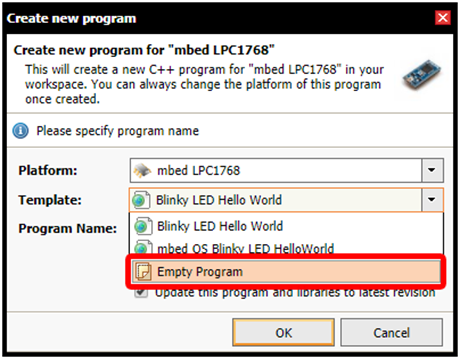
3. Now right click on you are created project and click on Import Library -> From Import Wizard …
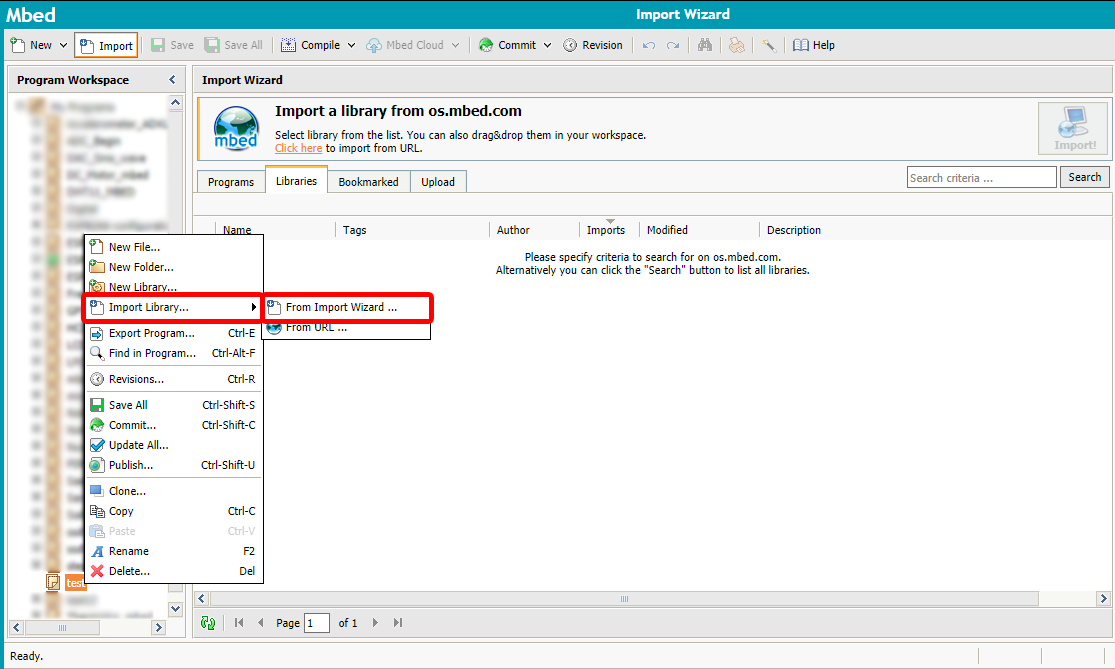
4. Now type in the search box which component’s library you want for example Nokia 5110
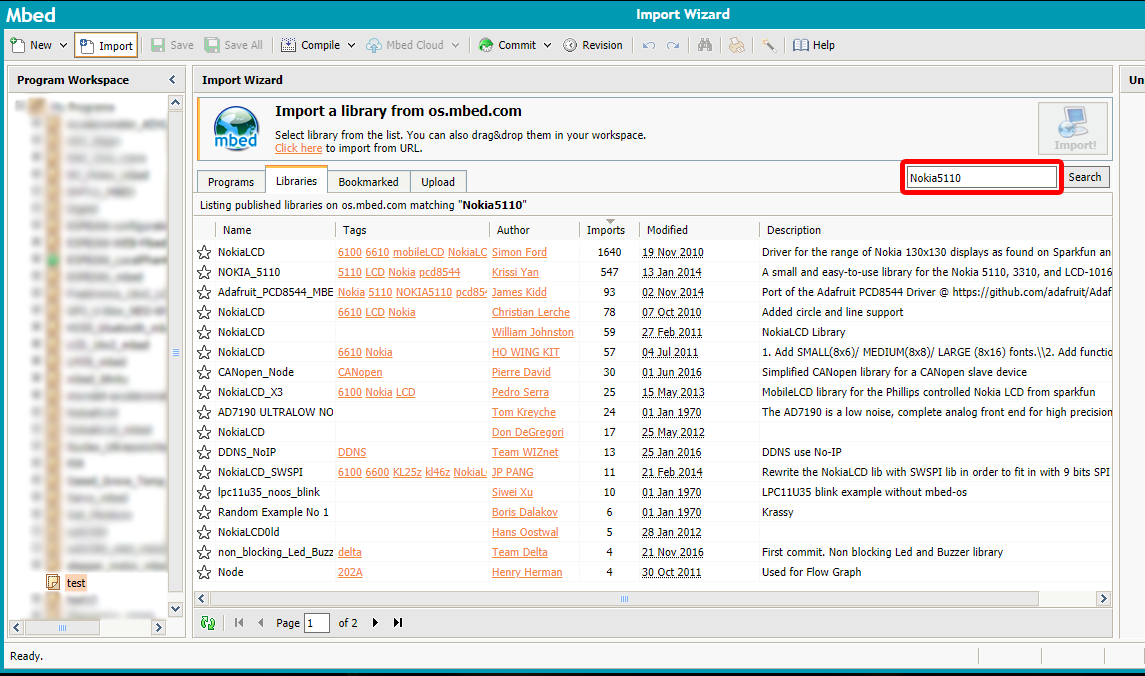
5. Now drag a library which we want to use to our project folder as shown in below
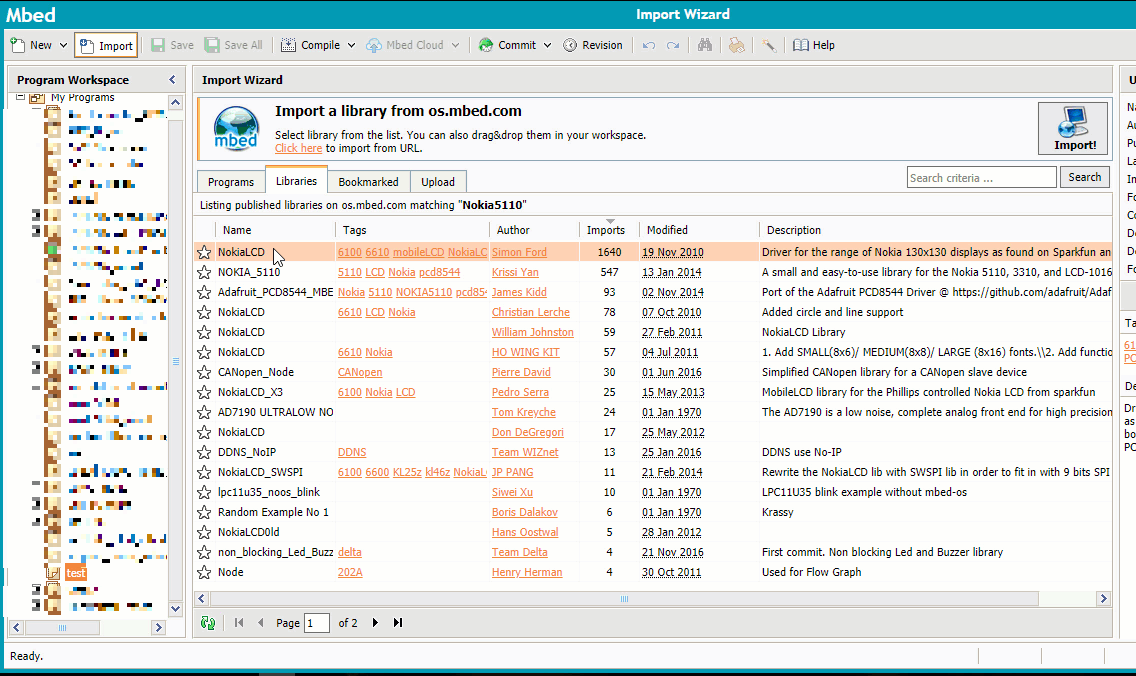
Start using Keil uVision IDE
- If we want to debug our project using a desktop IDE such as Keil uVision, Eclipse or IAR then we can extract this project to our Desktop.
Let’s export our project to Keil uVision IDE.
To export program from Online compiler to Keil uVision IDE follow some steps given below,
1. If you are windows user then you need to install Windows serial driver from given link,
https://os.mbed.com/docs/v5.6/tutorials/windows-serial-driver.html
2. Open online compiler and Right click on mbed_blinky and click on Export Program.
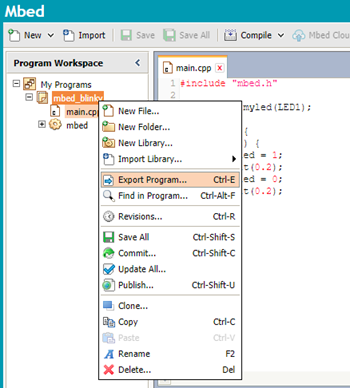
3. Select Keil uVision5 in Export Toolchain to and click on Export button.
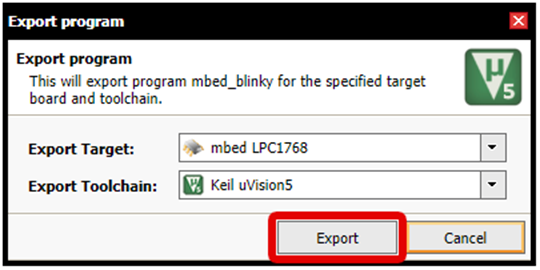
4. You will get zip file of your online compiler code.
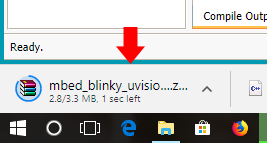
5. Extract and open the downloaded zip file. Then, double click on keil uVision project file to open which is shown below.
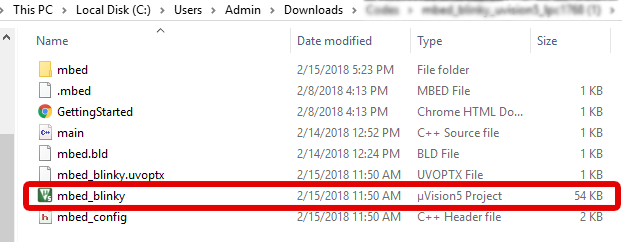
6. Click on Build to build program. Shown in figure below.
7. Now Update CMSIS-DAP and click on download to download program on your MBED board.
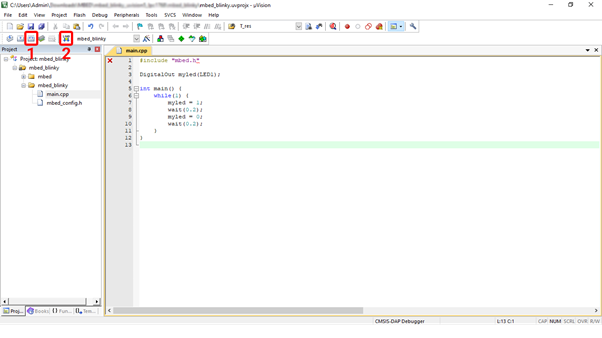
Problem while flashing program using keil?
1. Check Software Pack version of keil it must be 2.2.0 it’s available in Project -> Options -> Device or use short cut key Alt+F7.
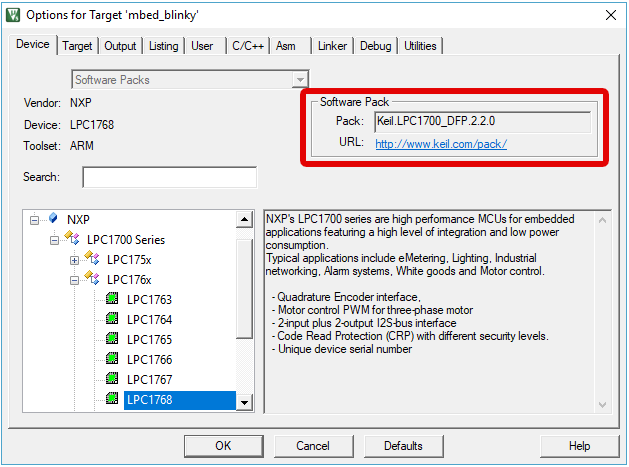
2. Open Debug menu and check CMSIS-DAP Debugger is selected or not, if not selected then select this and click on Settings button as shown in red box below.
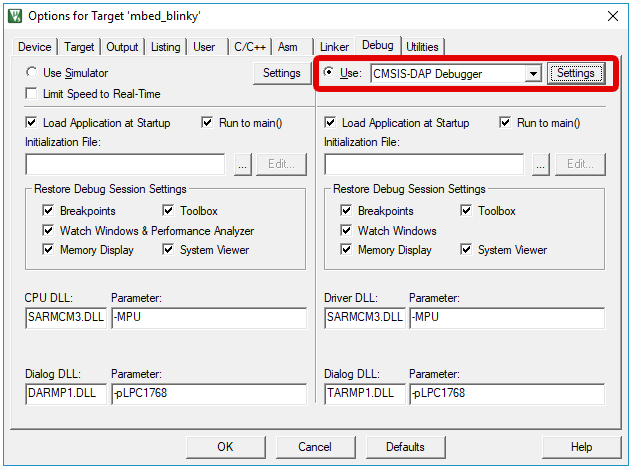
3. Click in check box of SWJ and select Port SW and Max Clock use 1MHz.
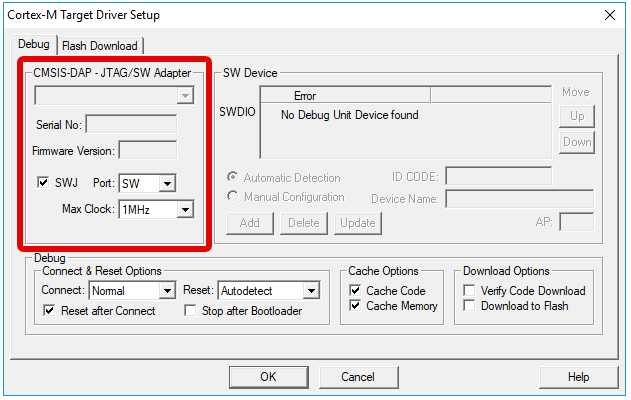
Components Used |
||
|---|---|---|
| ARM mbed 1768 LPC1768 Board ARM mbed 1768 Board |
X 1 | |